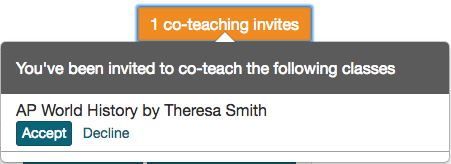(Image credit: Wisconsin Department of Public Instruction)
Educators whose school, district or campus subscribes to Scrible Edu Pro can now add co-teachers to their classes. A co-teacher has the same access to all sections, student assignments and class libraries as the teacher who created the class. For those who sync their classes to Scrible from Google Classroom, we now automatically sync co-teachers in Google Classroom into their classes in Scrible.
You can view the co-teachers for a class by going to your Classroom page in Scrible and choosing your class from the list. This will open the Class Page, which lists the sections of that class. Click the edit icon to the right of the class title to edit the class details.
On the subsequent Edit Class Page, you’ll see a new section for Co-Teachers displaying the current list of co-teachers for the class.

If you’re using Google Classroom, you won’t have the Add Co-Teacher Button. You’ll need to add co-teachers in Google Classroom and let them sync over to Scrible via our Google Classroom Sync.
For classes that aren’t being sync’d from Google Classroom or other applications (like a learning management system (LMS)), click the Add Co-Teacher Button and enter your co-teacher’s email address to invite them.
After they’re invited, when they’re in their Classroom page, they’ll see a pop up notice alerting them of their pending co-teaching invites. When they click on this alert, it’ll pop up a list of co-teaching invites that allows them to accept or decline each invite.
We’d love to hear your feedback on this new feature. Let us know what you think!
— The Scrible Team