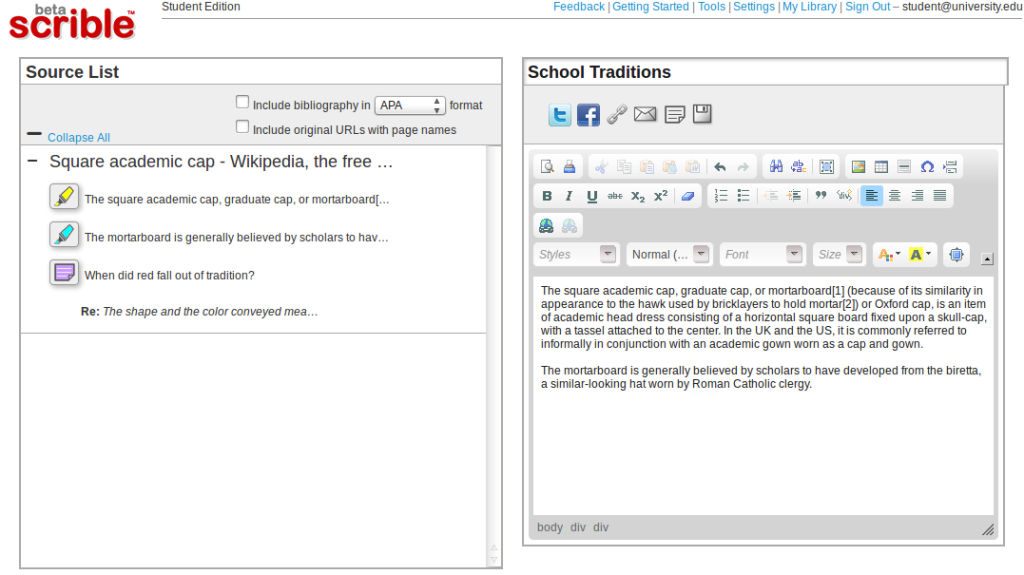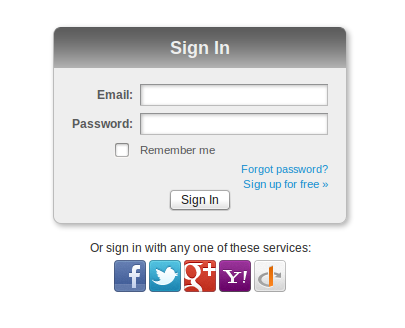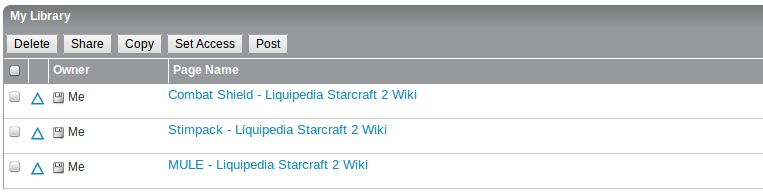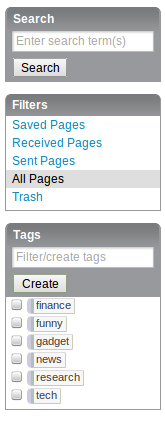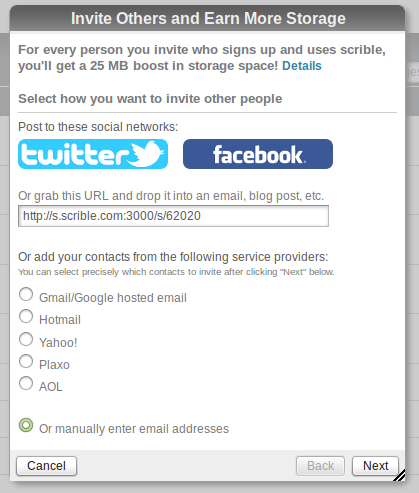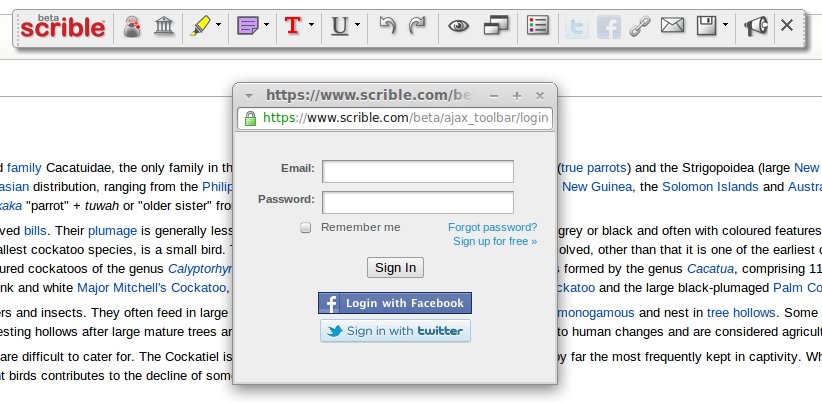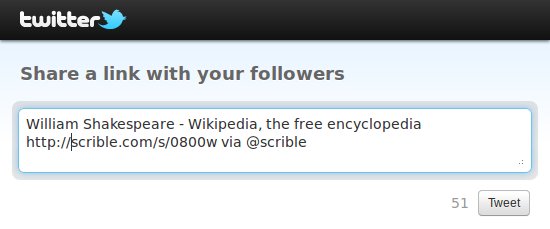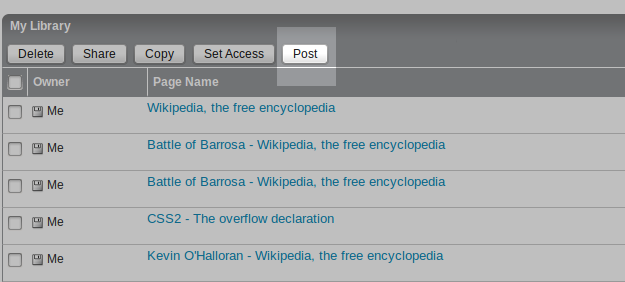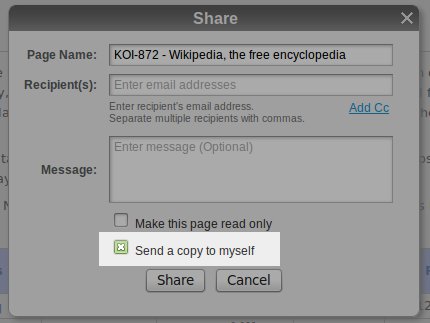We’re excited to announce the launch of the free Student Edition of scrible! We’re rolling out brand new features that we’ve custom tailored to the student experience. In addition to an increase in storage space, the Student Edition makes 5 powerful new features available (detailed below).
Free Upgrade for Students and Instructors
(UPDATED) After creating your scrible account you will be asked if you are a student or instructor and allowed to upgrade (Note: we previously had domain restrictions in place, but those have been removed). If you are a student or instructor and you’ve already got a Basic Edition account, just go to our Student Edition Upgrade page. If you’re interested in the advanced features in the Student Edition (described below), but you’re not a student, let us know here and we’ll try to help you out. Does your school use Google Apps for Education? If so you can just click the ![]() icon and avoid creating another username/password you have to remember.
icon and avoid creating another username/password you have to remember.
5 Powerful New Features
The 5 powerful new Student Edition features enable you to create sophisticated reports from you researched articles, easily capture citations while you’re reading online, generate bibliographies with one click, distill all of your highlights and notes into simple summaries and collaborate with others via group, topic or project specific Shareable Libraries. Nearly all of these features (except for citation capture) are accessible from within your Library (as shown here) once you’ve upgraded to the Student Edition.
Reports
The first new feature is a robust report interface. We’ve added the ability to bring the annotations from your saved articles into a rich text editor. Once you’ve selected the articles you want to work with and clicked the Add to Report Button in your Library, we take you to the report interface, which is a split pane view with the articles shown in a Source List on the left and the text editor on the right. You can selectively click on annotations in the Source List to add them to the report on the right. This allows you to easily bring your annotations into the editor and integrate them into your reports using the fully featured editor. Once you’ve finished writing, you can share the report using all the methods you’re used to, such as social media, permalink and email.
Citations & Bibliographies
To go along with report writing, we’ve tried to ease a major pain point: proper citations and bibliography creation. We’ve added a citation manager to our Toolbar so that you can create citations right on the webpage or article as you’re working. When you click on the Citation Button in the Toolbar (shown here with the green box around it), you’ll be shown the Citation Generator Window. We autofill some of the citation info and you can easily fill in the rest. Once you’re done, you can automatically create citations with a single click in all the major academic formats, such as MLA, APA and Chicago. This citation info is saved with your article for future use so that once you’ve filled it out, you’ll never need to touch it again.
Once you have your citations saved, you can pull them into our dedicated bibliography interface, seen in the screenshot here, or directly into the report interface described earlier.
Summaries
If that all sounds too heavy, we also added a summary view of your annotations along with some meta information about the article. So, you can distill down and extract out just the important highlights and notes. By showing you just the good parts, you’ll have a clean view of what matters most. Shown here is the summary for just one article, but you can pull in as many saved webpages as you like at once.
Shareable Libraries
Lastly, we’ve added the ability to collaborate via multiple, Shareable Libraries. You can now create separate libraries for various groups, topics and projects to keep your saved and annotated articles organized in an orderly fashion. You can also invite other folks to your Shareable Libraries so that you can work together to collect, save and comment on articles and Web content. If you’d like to learn more about Shareable Libraries, check out this blog post.
That’s it for the overview of scrible Student Edition. As always, we love any and all feedback. So, feel free to leave a comment below, drop us an email or – and this is the best – send us feedback here with your thoughts!