Educators, we’re excited to announce our new and revamped assignment features! Based on feedback from you over the years, we’ve completely overhauled and redesigned how Scrible assignments work from the ground up.
Easier Navigation
Assignments are now more visible by being in the top navigation bar of the website when you’re signed in.

Overview: How Assignments Work
When you create and distribute (i.e. assign) a Scrible assignment, we create a special Assignment Library for each student that houses their work for that particular assignment. You can access the work done in these assignment libraries at any time to see how your students are progressing and provide formative feedback. You can set requirements for various aspects of an assignment to create measurable goals for your students. Class-level and student-level progress toward the goals is summarized in an assignment dashboard.
Assignment Distribution Options
We redesigned how you distribute (i.e. assign) assignments to students to give you more options/flexibility.
Distribute via Class/Section
You can distribute an assignment to your classes if you’ve imported/synced them from elsewhere (e.g. Google Classroom) or manually created them within Scrible. If you teach multiple sections of the same class, you can now easily create a copy of the assignment for each section of the class.
Distribute via URL/Code
Don’t have your classes in Scrible? Want to distribute an assignment outside of a class? We now offer the ability to create a URL and code for the assignment that you can share with students. When they follow the link and sign into their account, they’ll be added to the assignment automatically. Alternatively, they can also enter the code on the Assignments Page in their accounts to join the assignment.
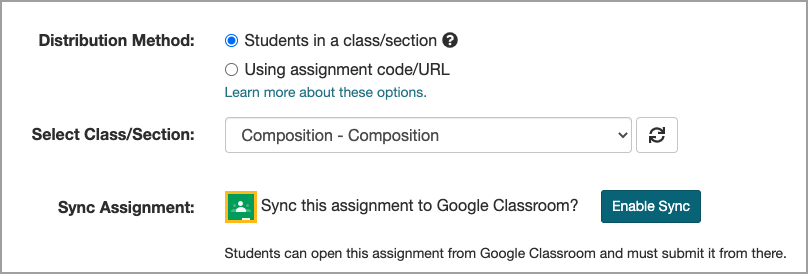
Google Classroom Assignment Sync
If you’ve synced your class from Google Classroom, you can now also sync your assignment so that it appears as an Assignment in the Classwork tab of Google Classroom. If you enable this Google Classroom Assignment Sync, students can access the assignment from there and must submit it from there.
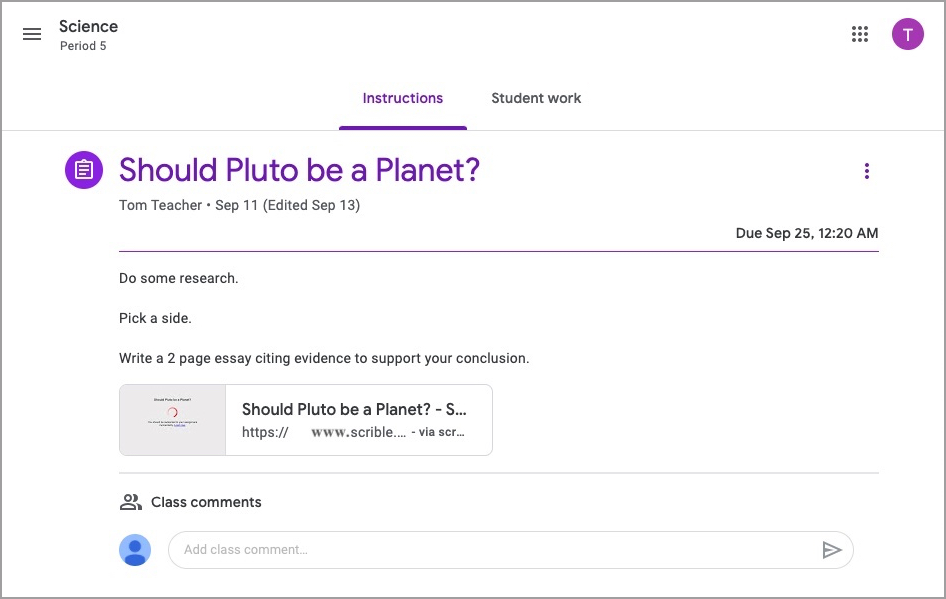
Customizable and Changeable Assignments
Previously, you had to choose among 3 specific assignment types (annotated bibliography, research project and research paper), each with its own features. Now, there is a single, base assignment that you can easily configure to meet your needs. You choose which specific Assignment Options and Requirements (described below) to enable/disable based on your teaching and learning goals, thus enabling more flexible assignment design.
Furthermore, you can adjust the options and requirements as the assignment progresses, even after students have started working on it. For example, if you decide to add a writing component to an existing research project, you can simply enable the paper features mid-way through the assignment and students will instantly see the Papers Tab in their assignment library. So, you can update an assignment’s configuration anytime.
This real-time adjustability means you can also expose just the right features to students at just the right time to prevent them from potentially being districted early-on by features they won’t need until later in the process. It also means you can pace and stage-gate student work so that students don’t move onto the next step too early. For example, if you want to review and approve their sources in week 1 before they start their outlines in week 2, you can disable the outline feature until week 2, thus preventing them from creating outlines using bad sources.
Bottom line? You now have more options and greater control when managing assignments!
Assignment Options and Requirements
The options to customize an assignment appear in the Sources Tab, Bibliography Tab, Outline Tab and Paper Tab, all of which appear under the Options and Requirements Tab. Let’s now look at each one of these separately.
Sources
Assignments typically involve information sources (a.k.a. “sources”). For example, a paper assignment will require a set of curated articles with annotated evidence to support arguments made in the paper. You can provide students with sources or require them to curate their own sources within the assignment library.
To include sources for students, you can select sources from your own libraries to add to the assignment. These will be copied to each student’s assignment library and will include any annotations you made on the sources. So, you could highlight noteworthy passages of articles or add comment annotations containing questions you want your students to answer.
Alternatively, you can include bookmarks for sites that you recommend your students use such as specific subscription databases available to your school.
You can also set a requirement for how many sources students need for the assignment. If you set a source count requirement, the assignment dashboard will show a graph displaying each student’s progress towards that goal, along with additional metrics regarding the types of sources they curated (e.g. database article, news article, print source, etc.).
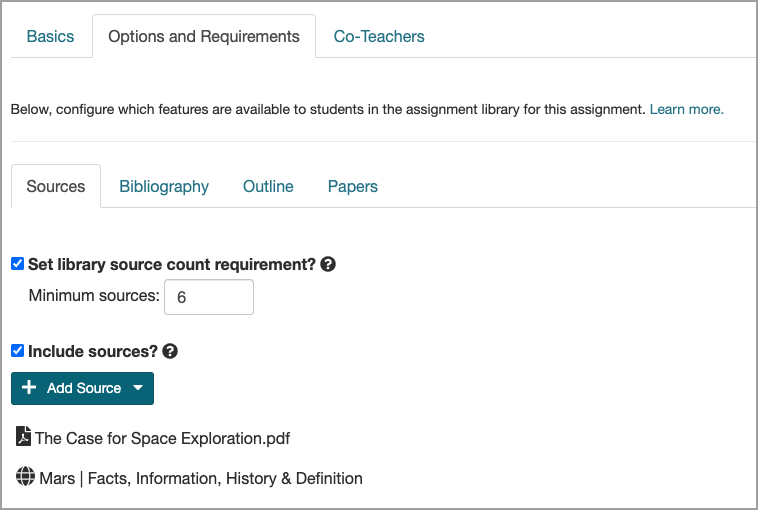
Bibliography
If your assignment doesn’t require a bibliography, you can disable the bibliography and citation features completely and your students won’t see the Bibliography Tab in their assignment library. If the features are enabled, you can specify the required citation style (e.g. MLA, APA, Chicago) and control additional features such as specifying whether to use an annotated bibliography and/or split bibliography (e.g. for National History Day projects).
You can set the required number of sources your students should have in the bibliography. If you choose to use an annotated bibliography, you can also specify the number of words your students must write in the citation annotation for each source. Note: we call these citation annotations to avoid confusion with annotations such as highlights, comments, etc. Additional metrics will be shown in the assignment dashboard to show progress towards these goals.
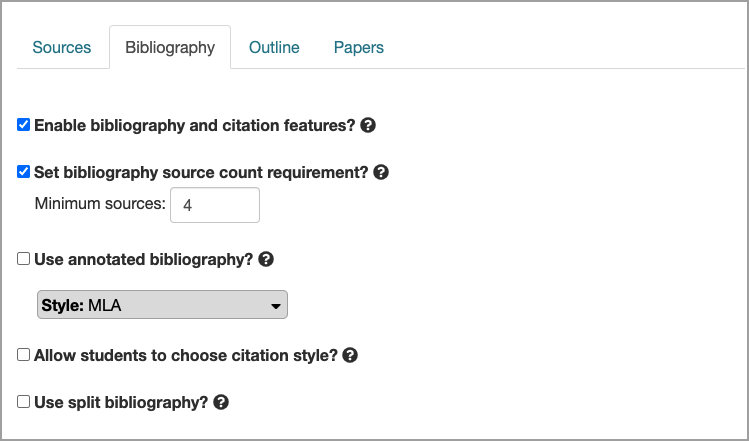
Outline
If your assignment doesn’t require an outline, you can disable the outline features and the students won’t see the Outline Tab in their assignment library. We’ll be adding additional options here later.
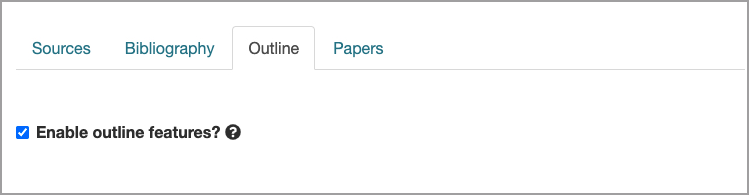
Papers
If your assignment doesn’t require a paper, you can disable the paper features and students won’t see the Papers Tab in their assignment library. If you enable them, you can also create the document for them to write in for the assignment. This can be a new blank document, or you can select an existing doc from Google Drive or Microsoft OneDrive to use as a template. Each student will receive their own copy of the document to work in.
You can specify a word count requirement for the paper, which will display a metric in the assignment dashboard tracking student progress toward the word count goal.
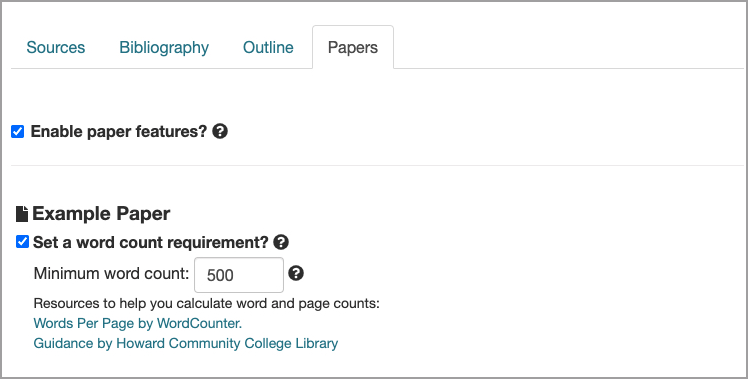
New Feedback System
Assignments now have a built-in feedback system in the form of threaded discussions in a new Feedback Sidebar, which you’ll see on the Assignment Review Page and your students will see on their Assignment Page for an assignment. You and your students can post new messages to initiate topics of discussion. You can provide feedback and students can request feedback or clarifications on various aspects of an assignment. You and they can reply to one another. Once the discussion is complete, you or they can mark it as resolved to minimize and move it to the bottom of the Sidebar. All resolved discussions are preserved and can be marked unresolved to move them back up for continued discussion.
Moving feedback to this new Feedback Sidebar yielded a new layout for the Assignment Review Page that now provides you with more space to view/review student work to the left of the Sidebar.
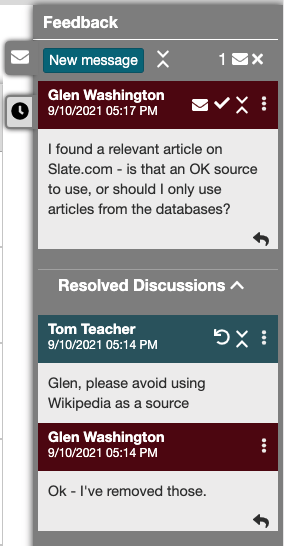
Assignment Management Example
Let’s consider a research paper assignment. Let’s say you want to focus your students first on collecting sources and finding important facts. So, you create the assignment and disable the bibliography and citation, outline and paper features so your students don’t get ahead of themselves or distracted by the corresponding tabs in their assignment library.
For younger or inexperienced students, you might not want them to search for sources. So, you include sources in the assignment that you’ve previously curated as the starting point for their research. As a result, they can just focus on annotating those sources to find the facts they’ll need.
When the class is ready to move on, you can adjust the assignment to enable the bibliography and citation and outline features. The corresponding Bibliography Tab and Outline Tab will then become available in your students’ assignment library so they can start creating their outlines and bibliographies.
When the class is ready to start writing the paper, you can adjust the assignment to enable the paper feature and create a paper using an existing Google doc as a template, with each student receiving their own copy of the template.
Legacy Assignments
Already created an assignment this semester? It’s still available via the Legacy Assignments section link at the bottom of the new Assignments Page.
Have Questions?
See our new help guides that cover this new assignment management system in detail.
If you still have any questions or suggestions for improvement, including new features requests, please let us know!
 scrible, the leading innovator in online research technology and a Google for Education Partner, has launched
scrible, the leading innovator in online research technology and a Google for Education Partner, has launched 
 they’re writing in Google Docs. They can search their scrible Library for annotations (e.g. notes & highlights) and citations from within a Google Doc and view them alongside the paper. They can click to insert the annotations into the paper as quotes with accompanying in-text citations. The citations and bibliography are automatically managed, compiled and appended to the Doc.
they’re writing in Google Docs. They can search their scrible Library for annotations (e.g. notes & highlights) and citations from within a Google Doc and view them alongside the paper. They can click to insert the annotations into the paper as quotes with accompanying in-text citations. The citations and bibliography are automatically managed, compiled and appended to the Doc. Class structure enables activities in scrible Edu to mirror real world courses and sections. Google Classroom Sync lets educators easily sync their class rosters with scrible Edu to get started quickly and without manual student data entry. Each class/section automatically gets a Class Library, which educators and students can use to share curated articles for research sources, close reading exercises and class discussions.
Class structure enables activities in scrible Edu to mirror real world courses and sections. Google Classroom Sync lets educators easily sync their class rosters with scrible Edu to get started quickly and without manual student data entry. Each class/section automatically gets a Class Library, which educators and students can use to share curated articles for research sources, close reading exercises and class discussions.



