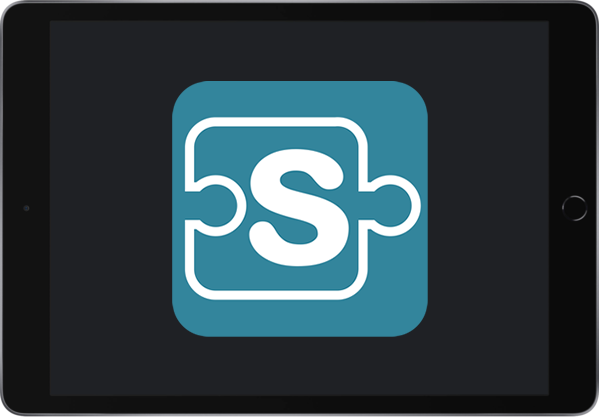
We’re excited to unveil Scrible® for iPad! Our friends using iPads have been requesting Scrible® for their devices, and we’re happy to announce its launch! Scrible® is the most advanced research and writing platform ever built, and it’s now available for iPad users.
What It Is and Isn’t
Scrible® for iPad is an iPad-friendly version of Scrible®. It is not a classic, full-fledged iOS app, which would house all of Scrible® in a locally installed app on your iPad. Like the existing version of Scrible for desktops/laptops, it consists of a browser extension and a website.
Extension and Website
The browser extension is for the iOS/mobile version of Safari. You can install this Scrible® Extension for iOS from the App Store and use it as you would our existing Chrome or Edge browser extensions on a laptop/desktop to curate and annotate online webpages and PDFs. When you use the Extension, the Scrible® Toolbar and Sidebars that appear over the articles are optimized for touch interactions and for the iPad screen size in both portrait and landscape orientations.
The website is the same one you sign into on a laptop/desktop at www.scrible.com in order to access your Scrible® account and all of its features, including My Library. This online web application (“web app”) has also been optimized for touch interactions and for the iPad screen size in both portrait and landscape orientations.
Scrible® Extension App
When you install the Scrible® Extension, this App icon appears on your iPad’s home screen:
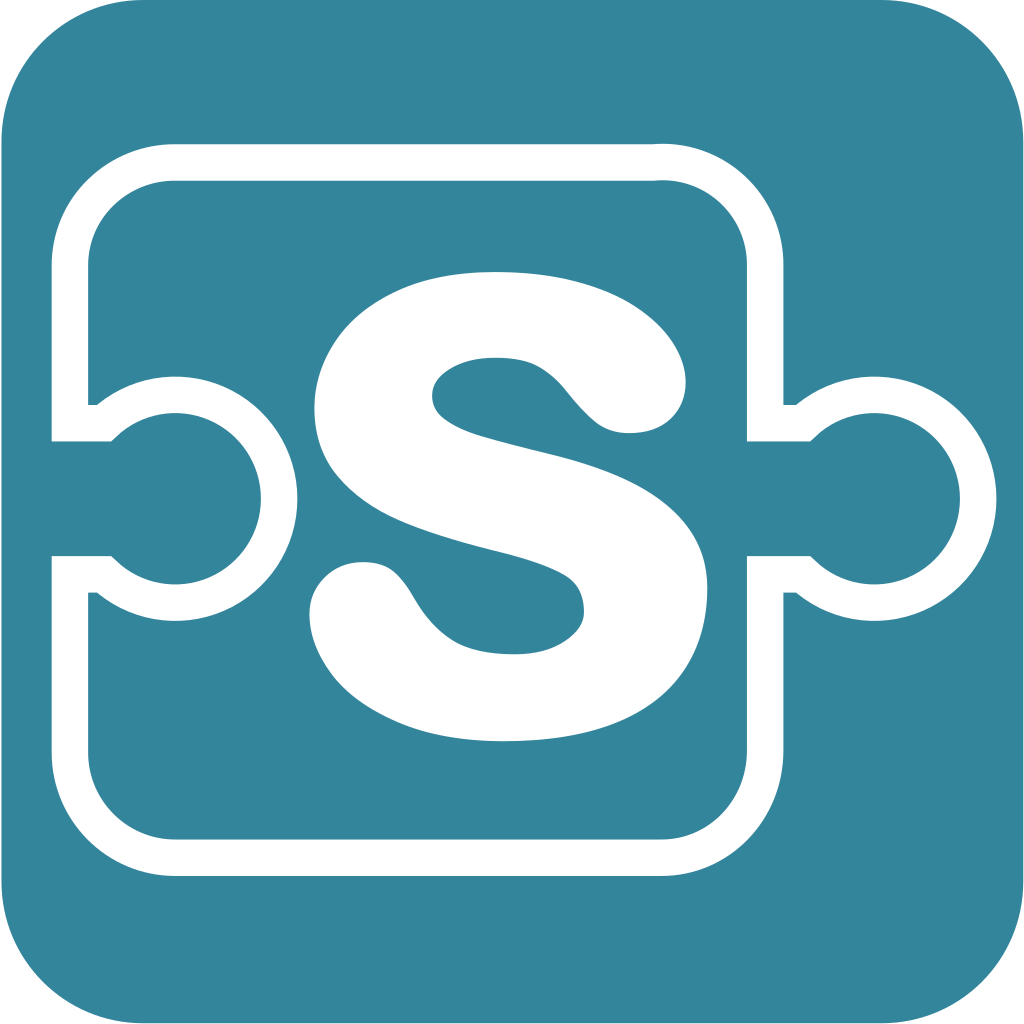
On the iPad, browser extensions are installed as apps, but they aren’t classic, full-fledged iPad apps. In this case, the Scrible® Extension App is more of a placeholder than an app you actually work in. With Scrible® for iPad, your work happens not in the app, but in Safari, where you curate/annotate articles and work in your online Scrible® account. That said, if you do tap on the Scrible® Extension App icon on your home screen, it’ll display the following app screen:
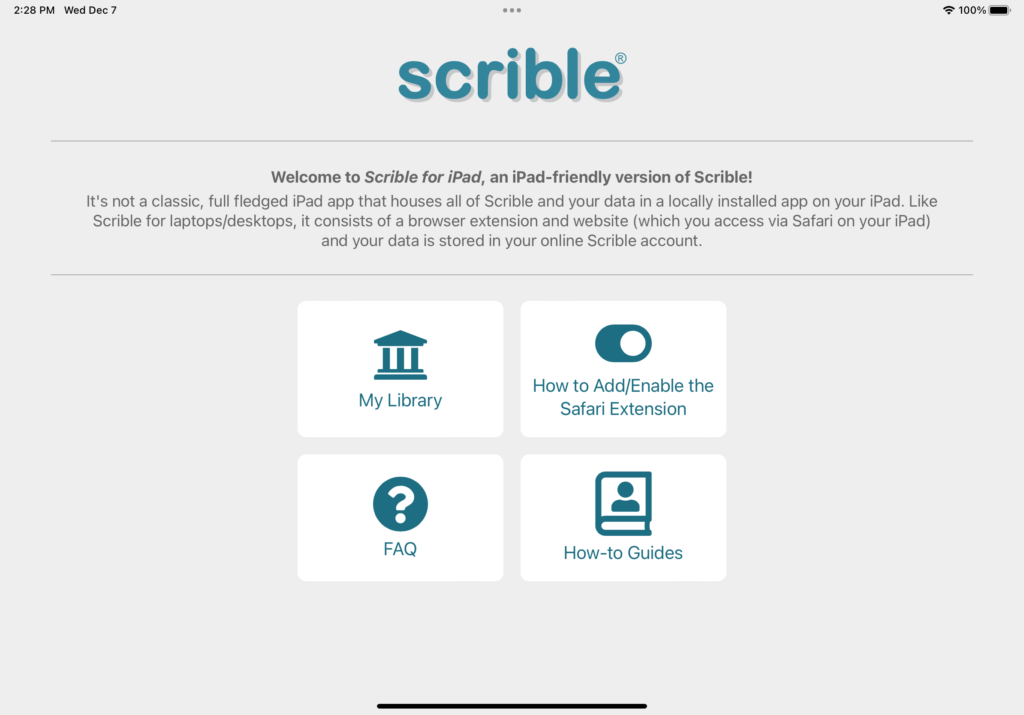
The four (4) white panels link to your Library in your online Scrible® account as well as external online resources to help you get started with Scrible® for iPad and use Scrible® in general.
Enabling the Extension
After installing the Scrible® Extension App, enable the Scrible® Extension for the Scrible® Extension Button (white “S” in a teal box) to appear in Safari. Follow these steps to do that:
Scrible® for iPad: Enabling the Scrible® Extension for Safari
Once that’s done, here’s how the Scrible® Extension Button looks at the right end of the URL bar in Safari:

Using the Extension
The Scrible® Extension in Safari on the iPad works precisely like the Scrible® Extension in Chrome on your laptop/desktop. Just click the Extension when you’re reading/researching online in Safari to curate and annotate online articles. Those articles are saved to My Library (or another Library) in your online Scrible® Account, which you can sign into in Safari.
Using the Website
As with the laptop/desktop version of Scrible®, you access My Library and other parts of your Scrible® account at www.scrible.com in Safari on your iPad. You can navigate there easily by tapping the My Library panel in the Scrible® Extension App screen (shown above) or the Library Button in the Scrible® Toolbar when it’s loaded on an article in Safari.
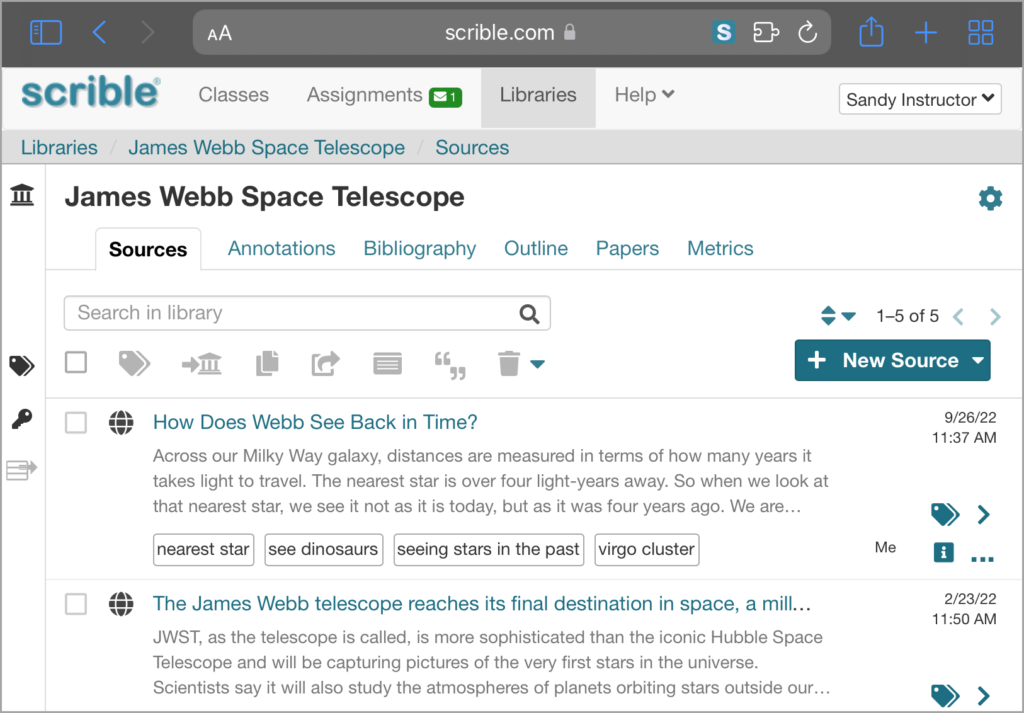
Optimized for Touch
All of Scrible’s interfaces are now adapted and optimized for touch interactions on the iPad. This includes the Scrible® Toolbar and Sidebar that appear on articles when using the Scrible® Extension in Safari. For example, to highlight text, select the text with your finger, stylus, or Apple Pencil, then tap on the highlighter icon in the Toolbar.
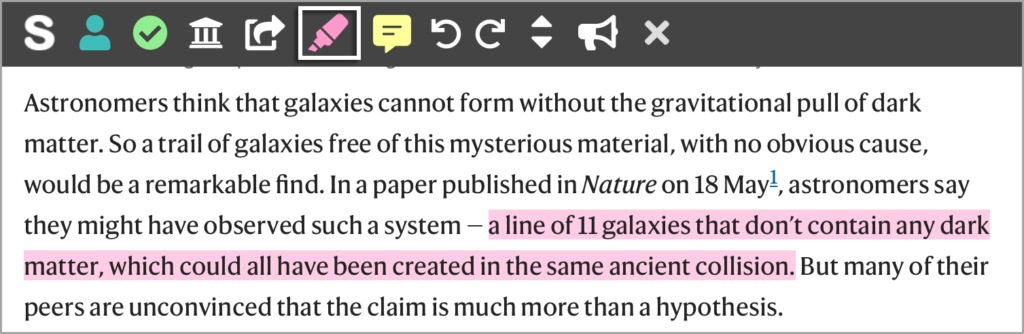
Portrait and Landscape Orientations
When viewing an article in Safari, the Toolbar and Sidebar layouts change when rotating your iPad between portrait and landscape orientations. The layout of My Library and other parts of your Scrible® account also changes based on device orientation to maximize vertical and horizontal space when the device is in portrait and landscape orientations, respectively.
Moving the Toolbar and Sidebar
The Toolbar can now be toggled from top to bottom and the Sidebar from left to right, regardless of the iPad’s orientation. Use the buttons shown in the screenshot below to toggle the location of the Toolbar or Sidebar easily.
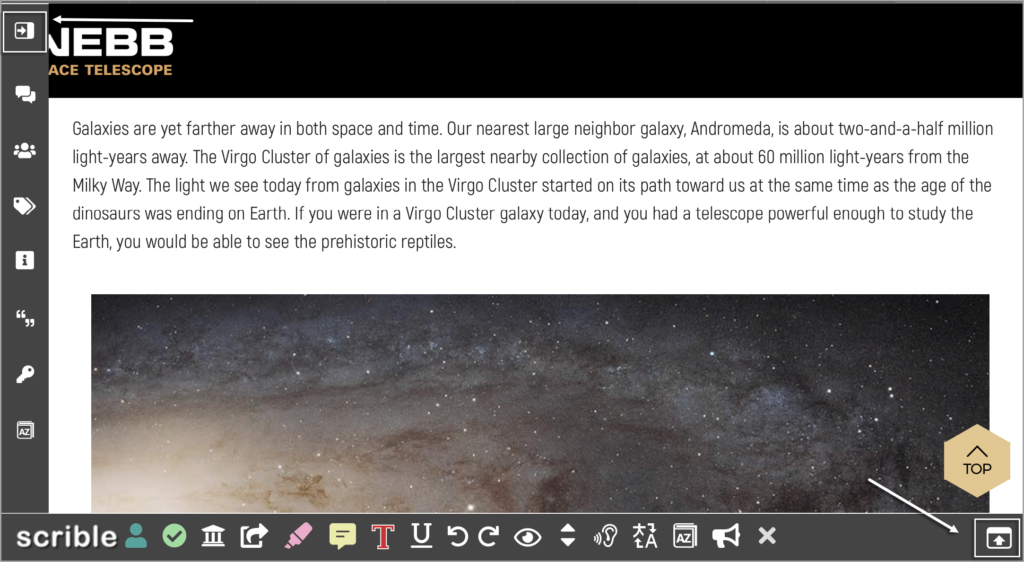
Scrible® Extension for Safari on Mac
By the way, if you click the install link above while reading this on a Mac, you’ll notice that instead of being directed to the iOS App Store, you’re directed to the Mac App Store, where you can install the Scrible® Extension for the laptop/desktop version of Safari. That’s right; we’re launching that too! So, you can now also use Scrible® in Safari on your Mac to curate and annotate articles!
Your Feedback Makes a Difference
This is the first version of Scrible® for iPad, and your feedback will influence the updates we prioritize. Please let us know what you like and what you want to see changed or added!
Thank you for using Scrible®!




