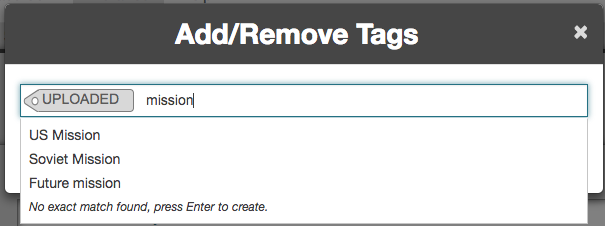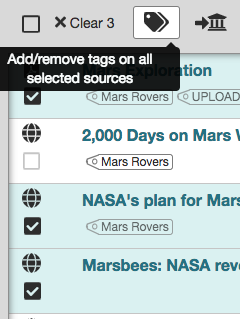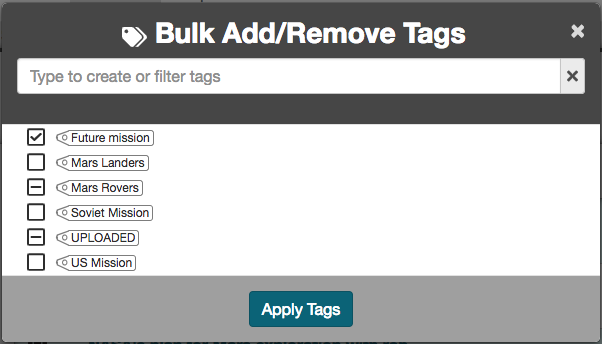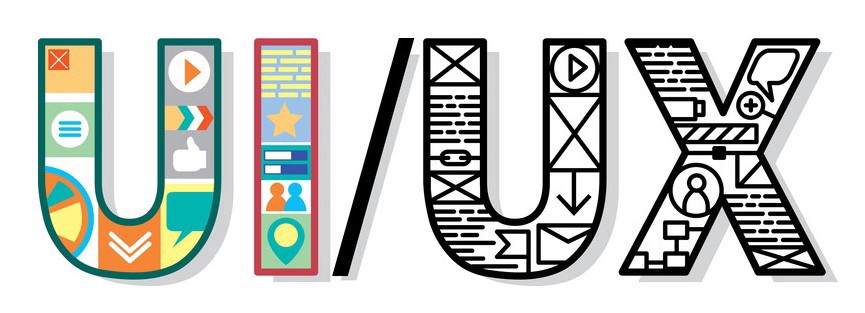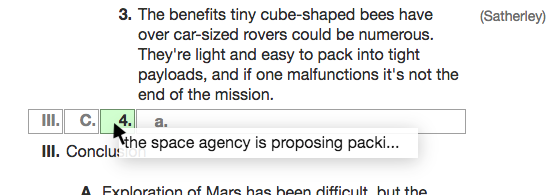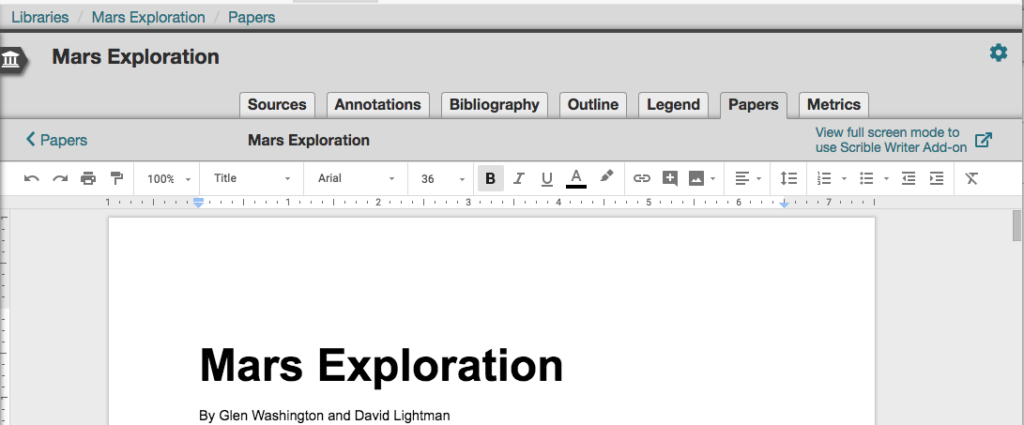We’ve revamped Scrible’s tagging system to make it easier and more intuitive to create, apply and manage tags for your sources and annotations!
Add/Remove Tags to/from Sources and Annotations
When hovering over a source (under the Sources Tab) or annotation (under the Annotations Tab) in your Library, an Actions Drawer appears at the far right end of the source/annotation with various options for that source/annotation. One of those options is the ability to edit the tags for that source/annotation.
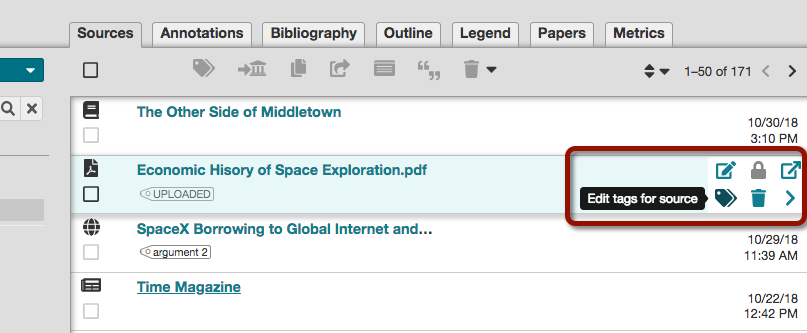
Just click on the tags icon to display the Add/Remove Tags Window, which allows you to view the tags already applied to the source/annotation. Start typing to see matching tags that already exist in the Library. Select one of those or type a new tag and apply it the source/annotation. Hovering over an already-applied tag reveals a red x at the right end of the tag. Clicking the x removes the tag from the source/annotation.
Edit and Delete Tags
The ability to edit tag names and delete tags from a Library is now right in the Tags Sidebar at the left side of the Library. When hovering over a tag in the Sidebar, options to edit and delete the tag appear to its right.
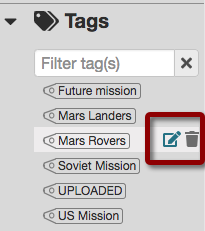
Bulk Adding/Removing Tags
Applying/removing tags to/from multiple sources/annotations in a Library can be accomplished by selecting the sources/annotations and clicking the Tags Button atop the Library.
This displays the Bulk Add/Remove Tags Window, which contains a list of all tags in the Library. Simply check or uncheck multiple tags to apply or remove them from the selected sources/annotations. A horizontal line through the checkbox for a tag indicates that the tag is applied to some – but not all – of the selected sources/annotations.
We’d love to hear your feedback on these capabilities. Let us know!
— The Scrible Team